Get Started – QUICK
1. Click the Register button in the top right corner.
2. Complete the Registration form.
3. Login and go to the Catalog page to select a course.
4. When you’ve selected a course, click Take this Course and complete the online payment process.
5. Once you’ve completed the payment process, hover over My Portfolio drop-down button and click the My Courses to view and start your course.
6. After completing the course, you’ll be able to print your Certificate of Completion.
![]()
NOTE: All of your Certificates will be stored under My Courses. Click the Certificate Icon to reprint your Certificate.
Get Started – Step by Step
Step 1. Register
Click the Register button in the top right corner and complete the Registration form.
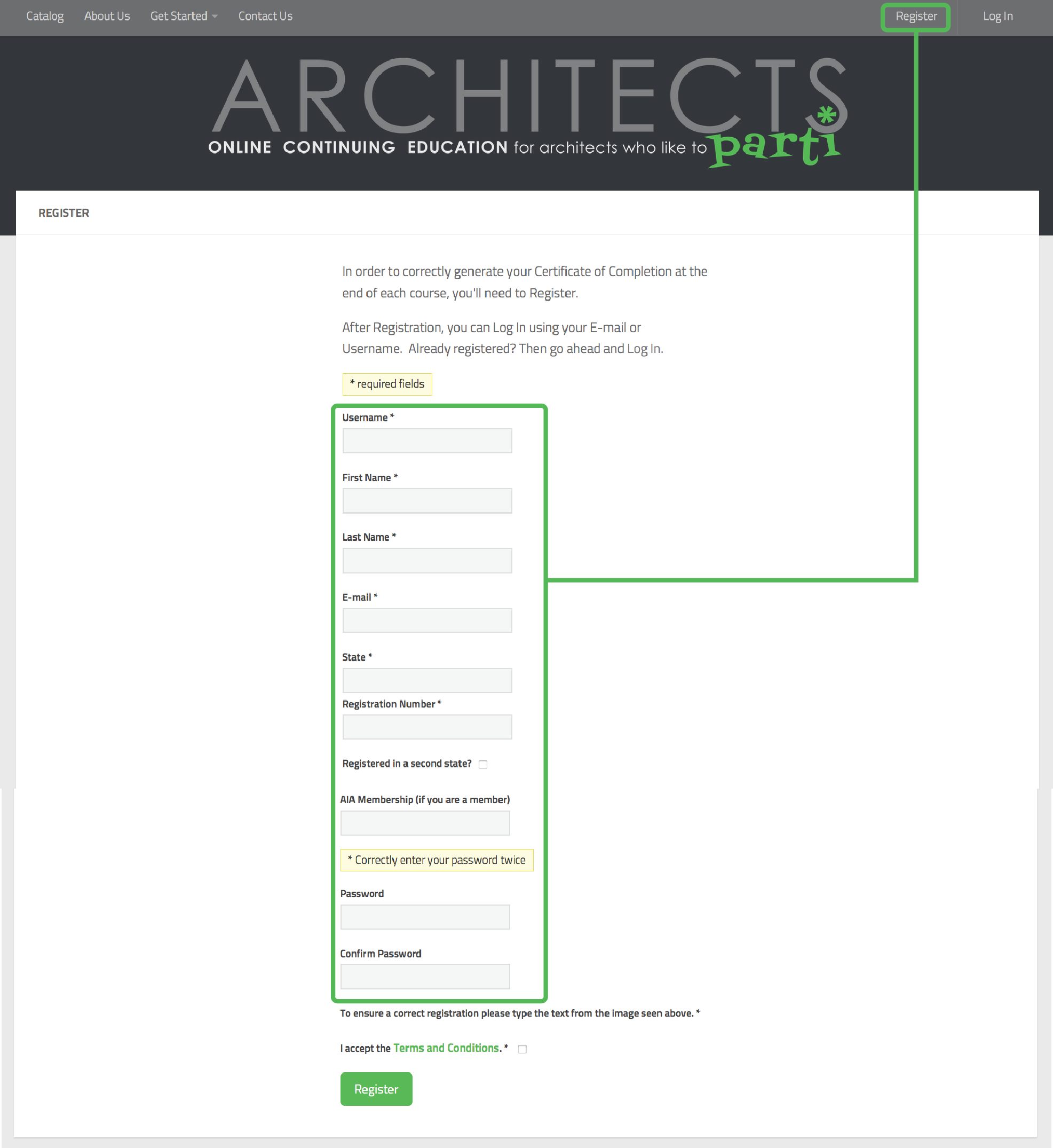
Step 2. Log In
Now you are able to Log In!
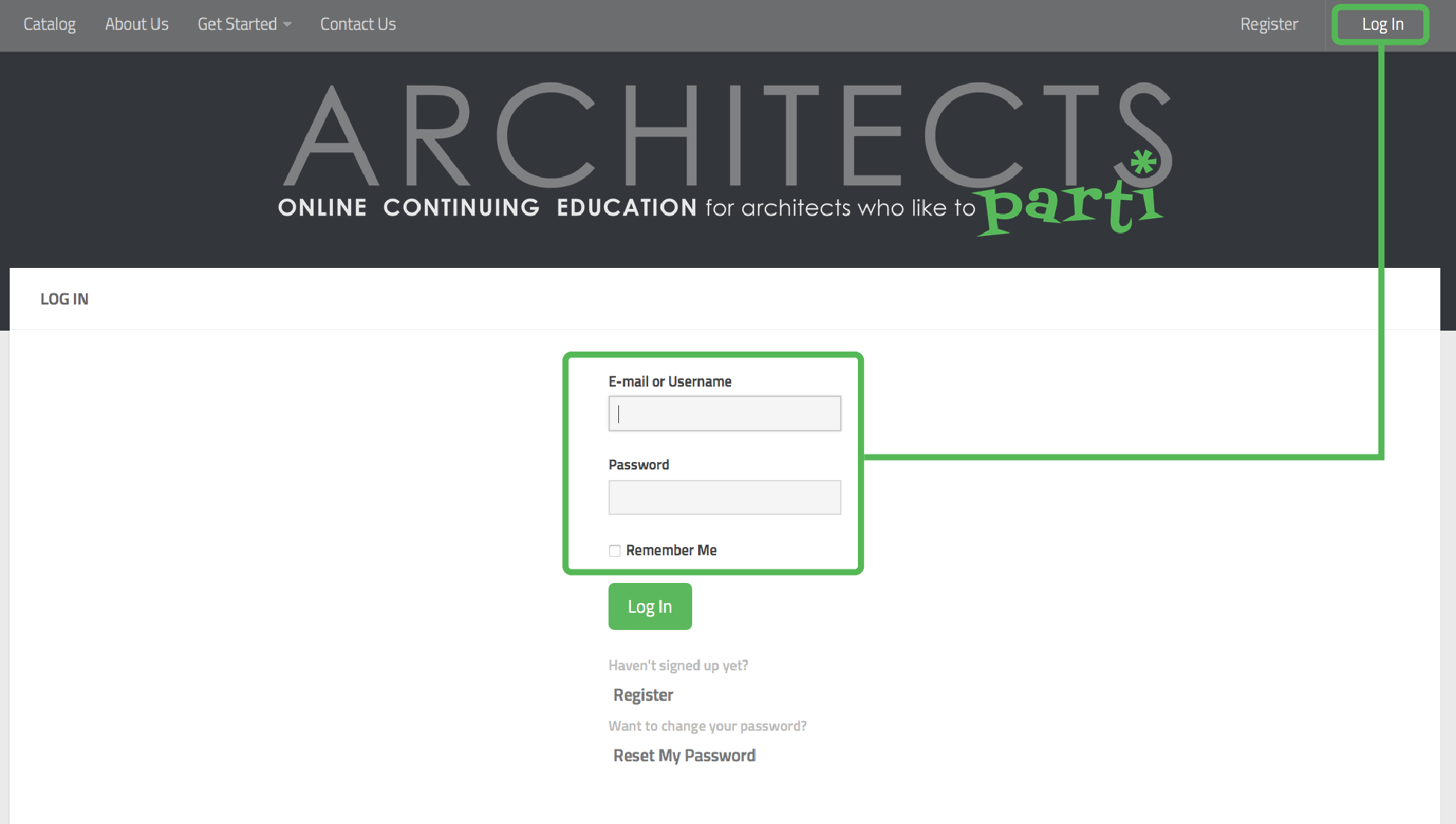
NOTE: When Logged In, a drop-down link will appear on the top right menu bar called My Portfolio. Here you will find My Courses (a database that saves all your Courses and Certificates) and My Profile (your Registration Information for review and modification as needed).
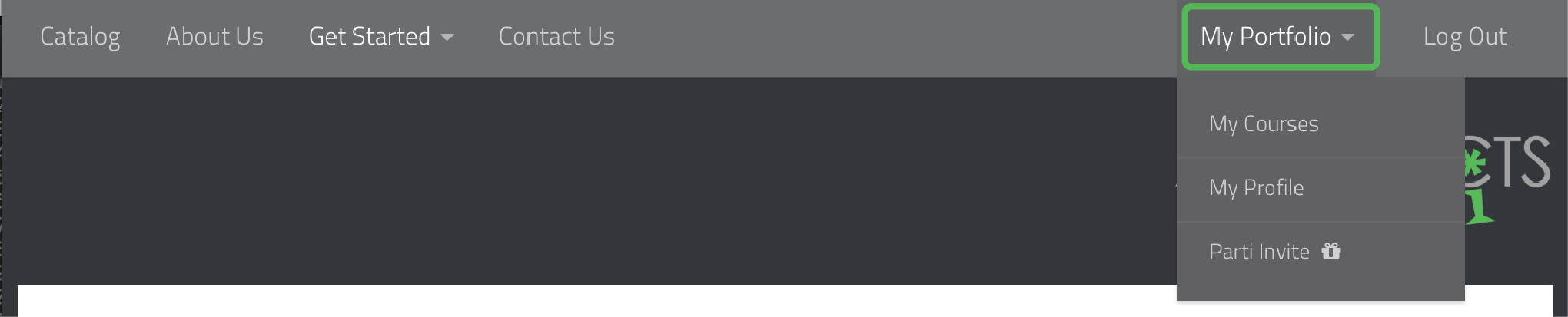
Step 3. Select a Course
Select a course from the Catalog.
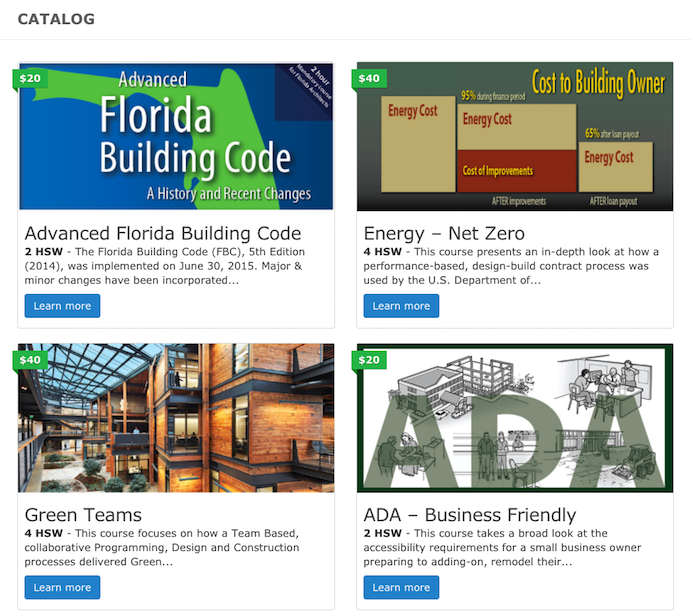
Step 4. Purchase a Course
Click Take this Course, then complete the online purchasing process.
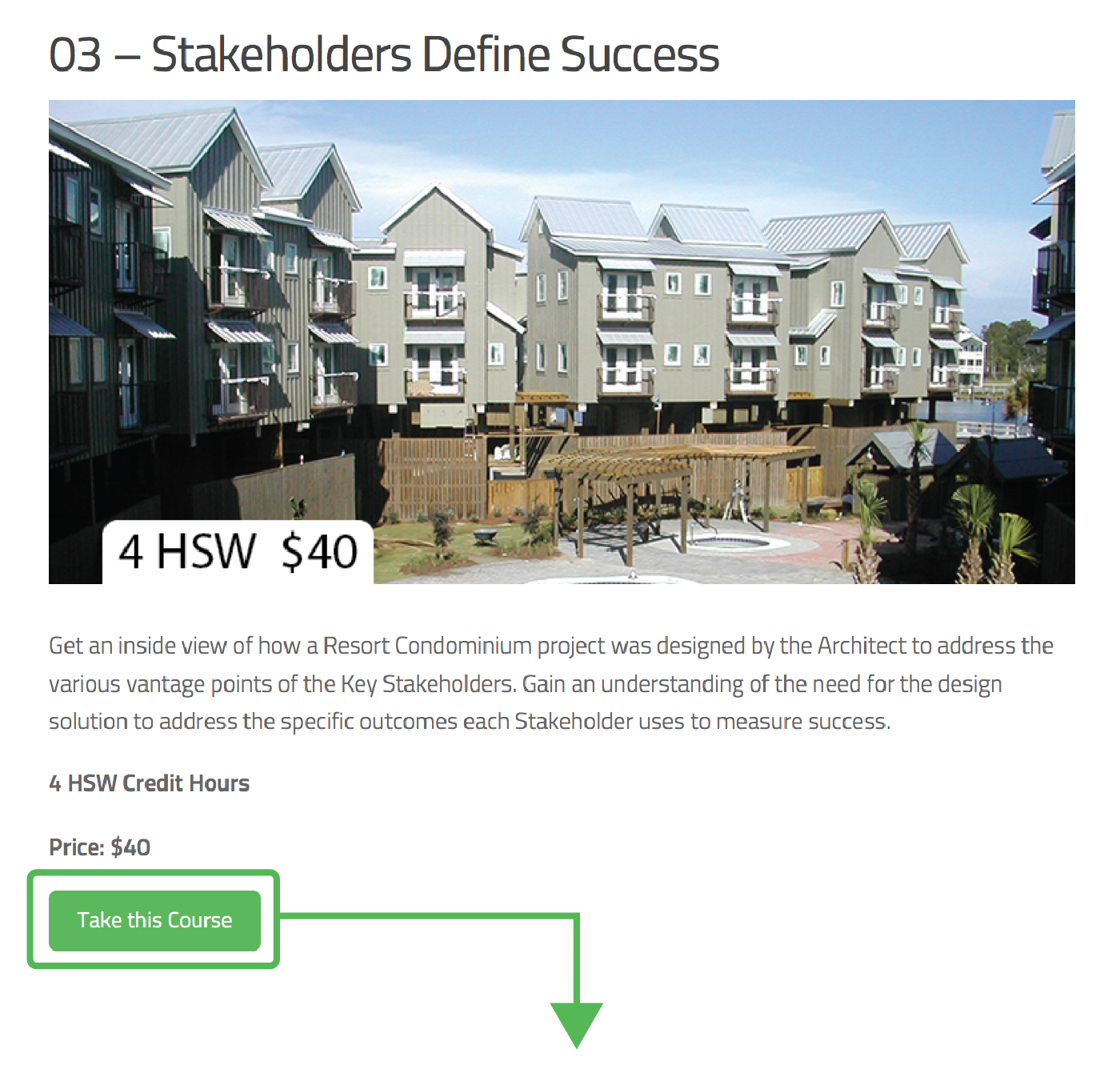
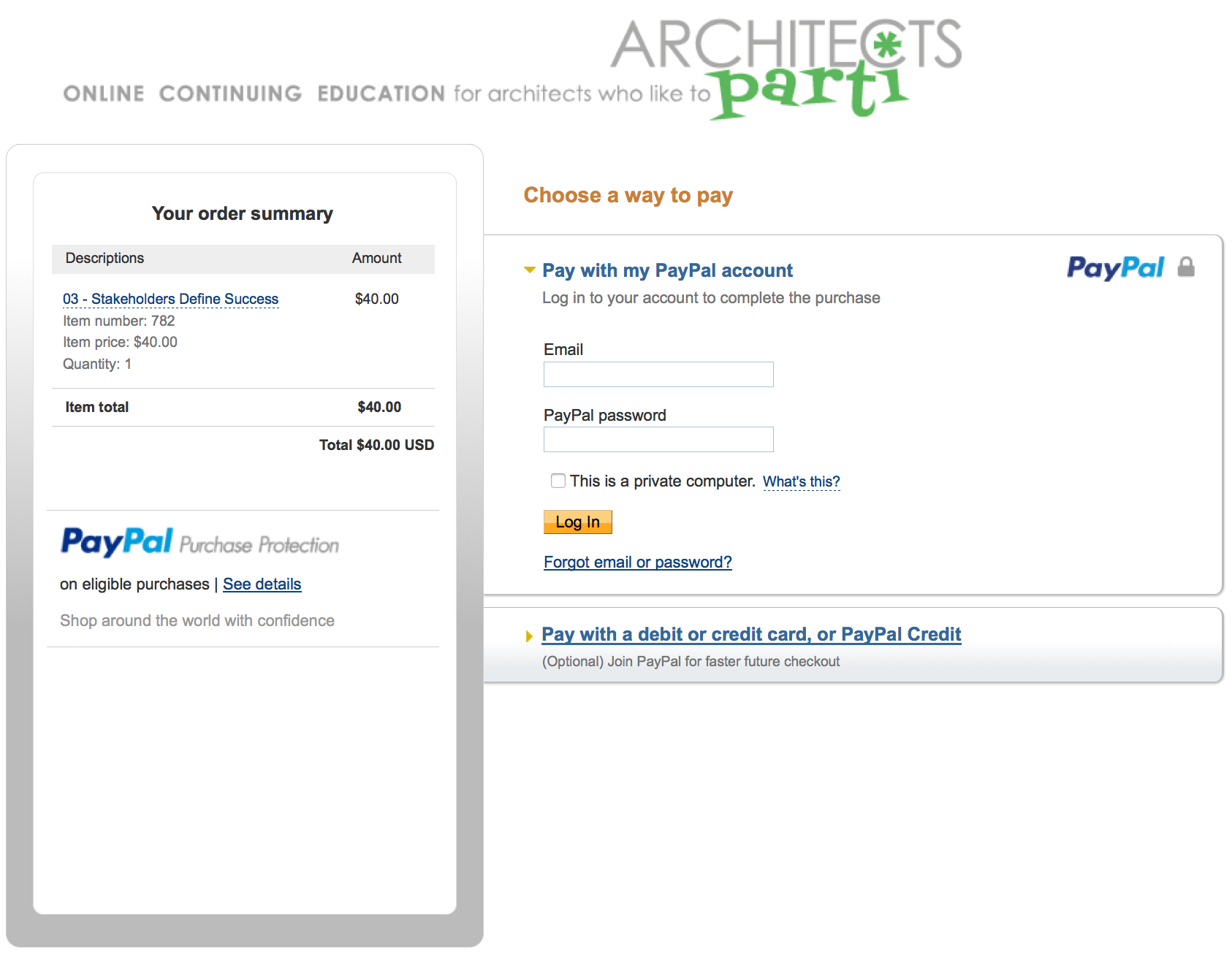
Step 5. Take a Course
Return to the Purchase Complete page, then click My Courses under the My Portfolio drop-down to begin your course.
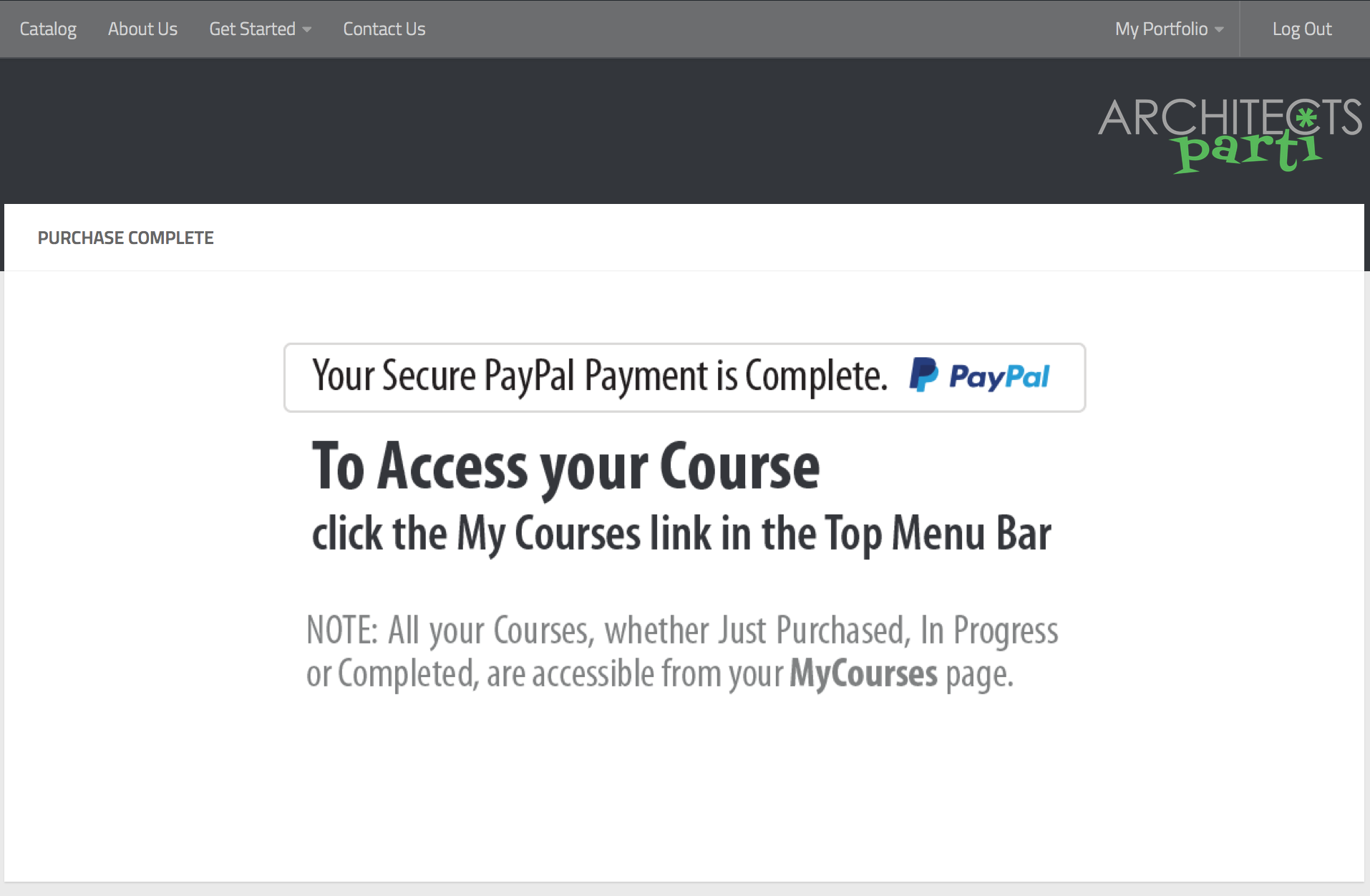
Step 6. Print Your Certificate
Once you’ve completed the course and quizzes, you may print your Certificate of Completion.
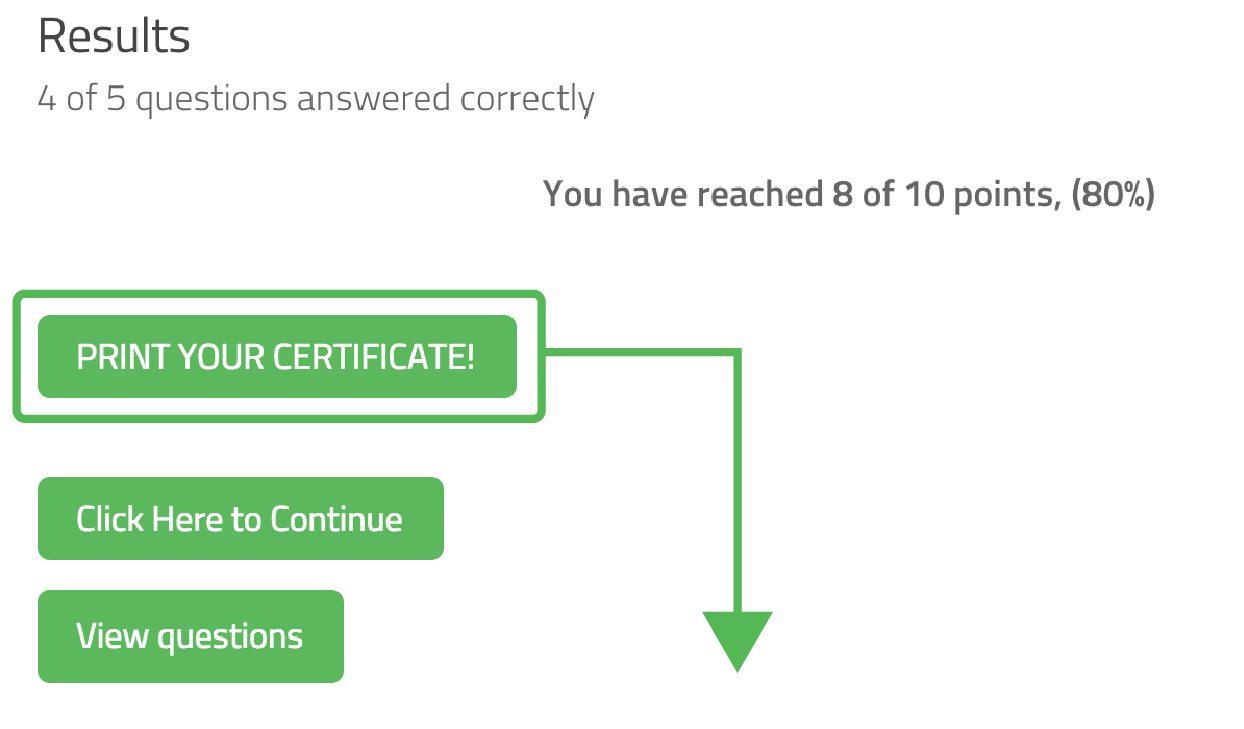
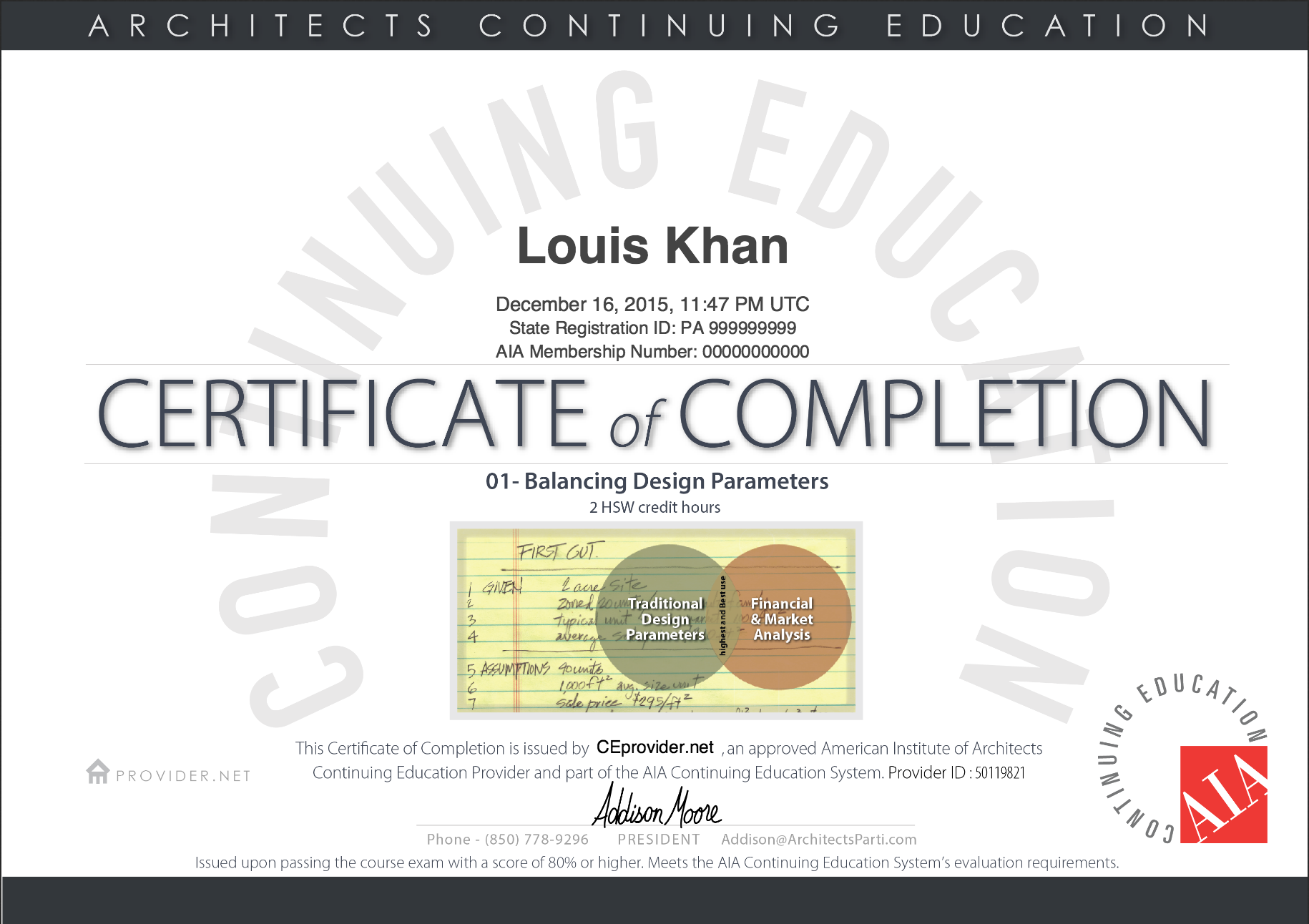
![]()
NOTE: To reprint your Certificate – Click the drop-down arrow next to the completed course then click the Certificate Icon.
Still have Questions?
Go to the Get Started drop-down menu. Take a look at the FAQ’s or send us an email by clicking on the Contact Us link.
